Updating the Server
Docker doesn't follow a "traditional" method of updates. Rather you remove the old version of the container and recreate it with a newer version. This document will help walk you through that process.
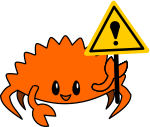 |
Tip |
| You should have documented and preserved your kanidm container create / run command from the server preparation guide. If not, you'll need to use "docker inspect" to work out how to recreate these parameters. |
Preserving the Previous Image
You may wish to preserve the previous image before updating. This is useful if an issue is encountered in upgrades.
docker tag kanidm/server:latest kanidm/server:<DATE>
docker tag kanidm/server:latest kanidm/server:2022-10-24
Update your Image
Pull the latest version of Kanidm.
docker pull kanidm/server:latest
docker pull kanidm/radius:latest
docker pull kanidm/tools:latest
Perform a backup
Update your Instance
 |
WARNING |
| Downgrades are not possible. It is critical you know how to backup and restore before you proceed with this step. |
Docker updates operate by deleting and recreating the container. All state that needs to be preserved is within your storage volume.
docker stop <previous instance name>
You can test that your configuration is correct with the new version, and the server should correctly start.
docker run --rm -i -t -v kanidmd:/data \
kanidm/server:latest /sbin/kanidmd configtest
You can then follow through with the upgrade by running the create / run command with your existing volume.
docker run [Your Arguments Here] -v kanidmd:/data \
OTHER_CUSTOM_OPTIONS \
kanidm/server:latest
Once you confirm the upgrade is successful you can delete the previous instance
docker rm <previous instance name>
If you encounter an issue you can revert to the previous version.
docker stop <new instance name>
docker start <previous instance name>
If you deleted the previous instance, you can recreate it from your preserved tag instead.
docker run [Your Arguments Here] -v kanidmd:/data \
OTHER_CUSTOM_OPTIONS \
kanidm/server:<DATE>
If the server from your previous version fails to start, you will need to restore from backup.